Task Management
Learn how to efficiently manage tasks in tDoc.
📋 Task Management System
tDoc provides a powerful task management system that helps you organize, track, and collaborate on work items with your agents and team:
🔍 Task Overview
The task management system in tDoc allows you to:
- View and Search Tasks: See all team tasks in a centralized table view
- Track Progress: Monitor task status, due dates, and assignees
- Collaborate: Assign tasks to team members and track ownership
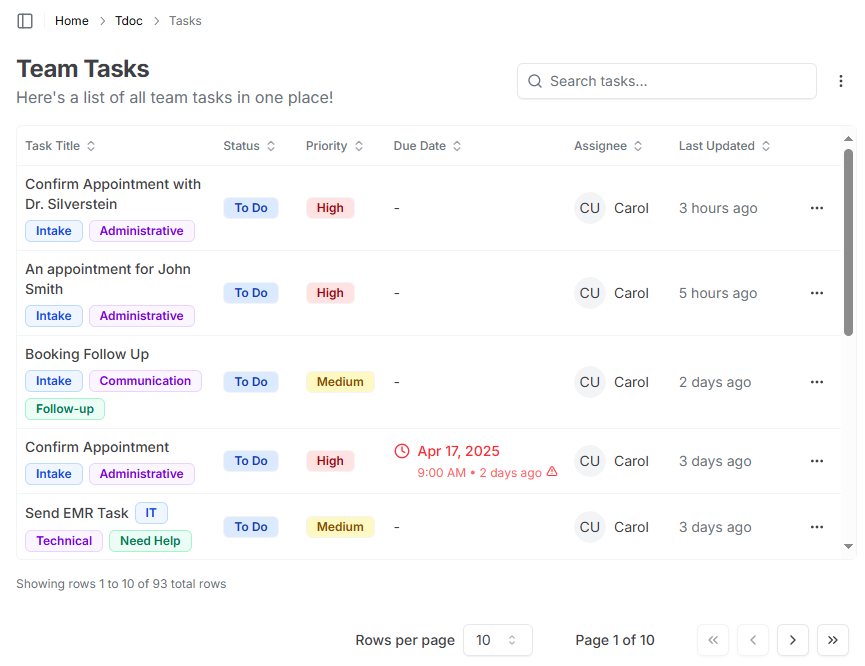
📊 Task Views
tDoc offers multiple ways to view and manage your tasks:
📑 Task Table View
The Task Table provides a comprehensive list view of all tasks in your workspace:
- Sortable Columns: Click column headers to sort by any field
- Search: Quickly find tasks with the search bar
- Quick Actions: Access task actions via the dropdown menu
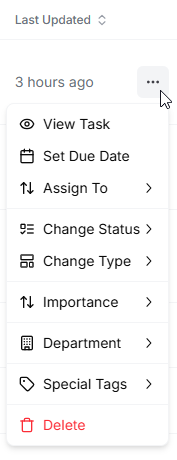
✨ Task Features
🏷️ Task Properties
Each task in tDoc includes:
- Title: Clear description of the task
- Status: Current state of the task (To Do, In Progress, Completed, etc.)
- Priority: Importance level (High, Medium, Low)
- Due Date: Deadline for task completion
- Assignee: Team member responsible for the task
- Tags: Categorize tasks with customizable tags
🔄 Task Status Options
Tasks can be assigned various status values:
- To Do: Tasks that need to be started
- In Progress: Tasks currently being worked on
- Review: Tasks awaiting review or approval
- Completed: Finished tasks
- Blocked: Tasks that cannot proceed
- Waiting: Tasks on hold pending external action
- Backlog: Future tasks not yet scheduled
- Archived: Inactive tasks kept for reference
- Closed: Finalized tasks no longer requiring action
🏢 Task Organization
Organize your tasks with:
- Department Tags: Associate tasks with specific departments (e.g., Intake, Operations, etc.)
- Type Tags: Categorize by task type (e.g., Support, Adminstrative, Communication, etc.)
- Custom Tags: Create your own tag categories for custom workflows
- Special Tags: Mark tasks with special designations (e.g. Follow-Up, Callback, etc.)
📱 Working with Tasks
➕ Creating Tasks
Add new tasks to your workspace:
- In task section, click the "Add Task" button in the ellipsis menu next to the search bar
- Enter the task title and details
- Set status, priority, and due date
- Assign to a team member if needed
- Add relevant tags
- Click "Create" to save
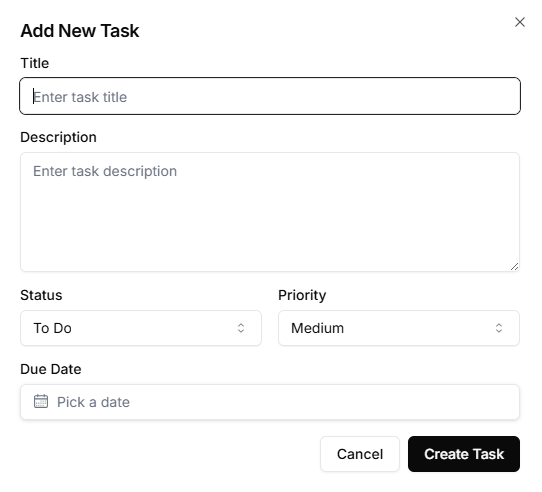
✏️ Editing Tasks
Modify task details as they evolve:
- Click on a task title in the table to open the task details view
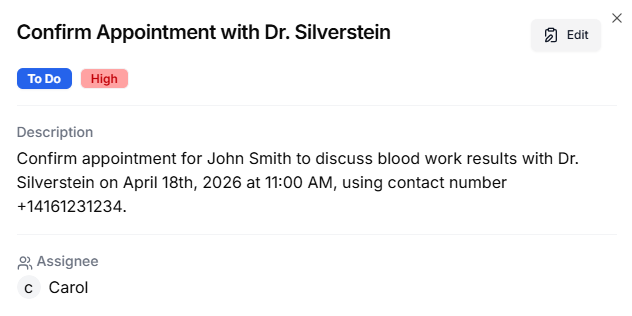
- Click the Edit button in the top right corner
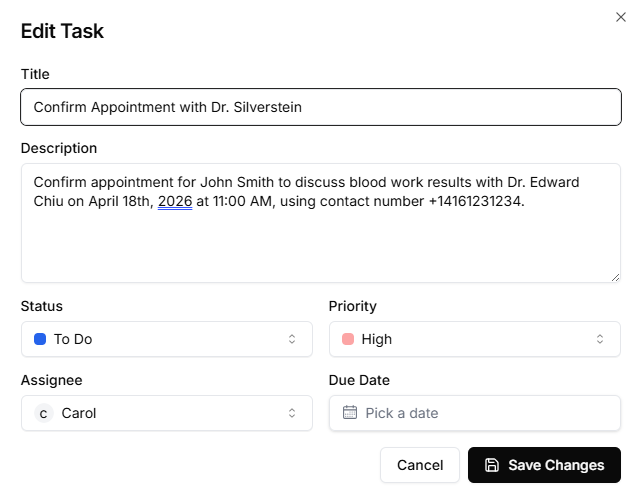
- Make your changes and click the Save button
👥 Task Assignment
Delegate tasks to team members:
- Click the task actions menu (ellipsis)
- Select "Assign To"
- Choose a team member from the dropdown
- The Assignee field will be updated with the selected team member
📅 Setting Due Dates
Keep track of deadlines:
- Click the task actions menu (ellipsis)
- Select "Set Due Date"
- Choose a date and time
- Due dates are displayed with color-coding:
- Red: Overdue tasks
- Green: Completed tasks
- Default: Upcoming deadlines
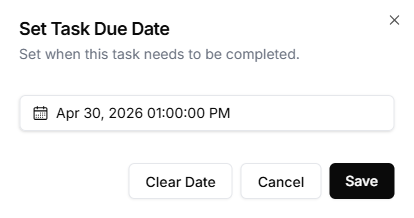
To clear the due date, click on the "Clear Date" button
🔧 Advanced Features
🌐 Related Items
Link tasks to other workspace elements:
- Event Integration: Connect tasks to calendar events [Beta]
- Conversation Links: Associate tasks with specific conversations [Beta]
- Cross-referencing: Link related tasks together [Beta]
🔍 Filtering and Search
Find exactly what you need:
- Advanced Filters: Combine multiple criteria to narrow results
- Full-text Search: Find tasks by any contained text
Next Steps
Now that you understand task management, explore these related features: