Schedule Generator
Learn about the schedule generator in tDoc.
📆 Schedule Generator
🔄 Generate a Schedule
The Schedule Generator is a powerful tool that helps you create and manage available time slots for your team's professionals:
🎯 Generator Overview
The Schedule Generator allows you to:
- Create Available Slots: Generate multiple available time slots automatically
- Manage Professional Availability: Set schedules based on office hours
- Save Time: Avoid manual creation of individual available slots
- Coordinate Teams: Create consistent schedules across team members
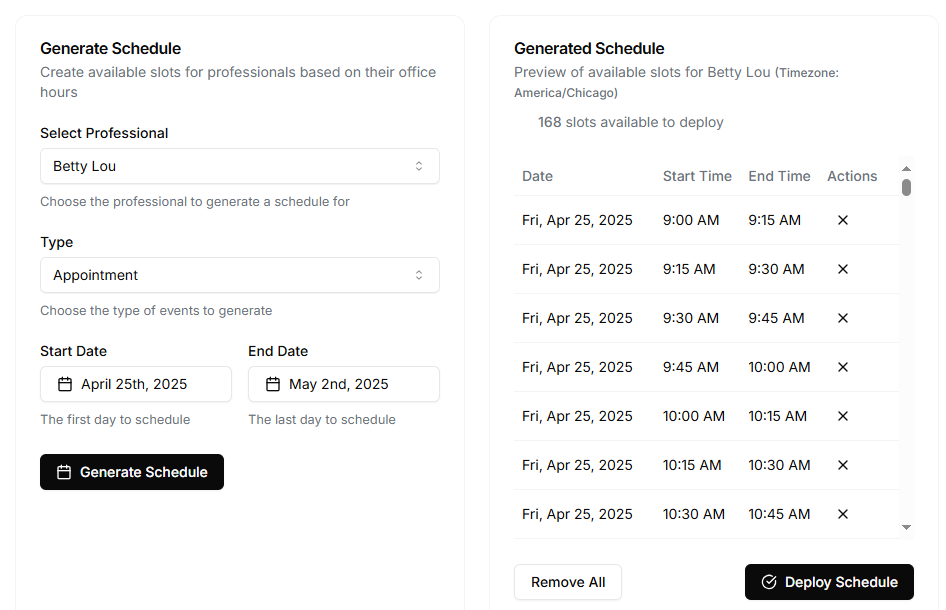
🛠️ Using the Schedule Generator
Generate available time slots quickly:
- Navigate to the Calendar page
- Click on the ellipsis menu next to the month view button
- Select "Manage Schedules"
⚠️ Make sure your professional profiles are created and have office hours set before generating a schedule.
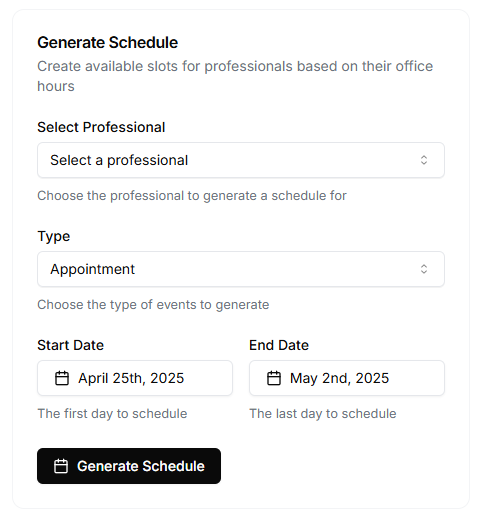
- Select the professional you want to generate a schedule for
- Select the date range for the schedule
- Click on the "Generate Schedule" button
Your AI receptionist will use these slots to schedule appointments with clients.
✏️ Edit a Schedule
Modify the generated schedules as needed:
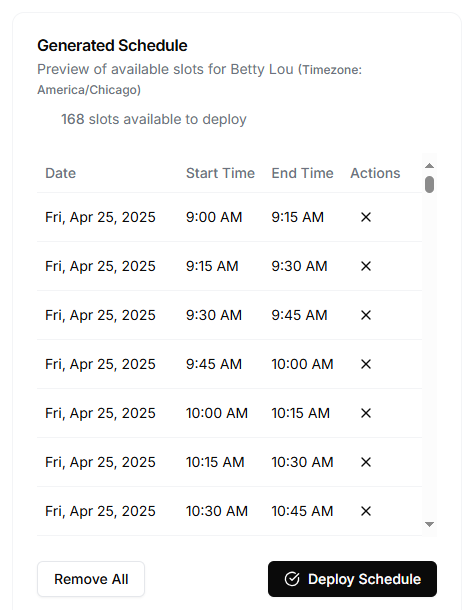
- Click on 'X' icon to delete the time slot(s) that you want to remove
- Click on "Remove All" to remove all time slots and start over
🗑️ Delete a Schedule
Undeployed schedules will not be saved in the Calendar:
- Click "Remove All" to remove all time slots and start over
- Refresh the page and start over
🚀 Deploy a Schedule
Activate your schedule to make it available for bookings:
- After creating or editing a schedule
- Review the schedule details
- Click the "Deploy" button
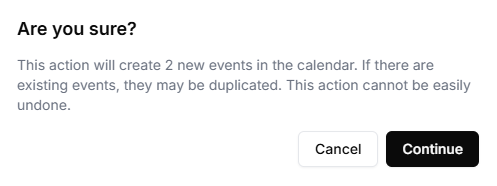
Since a deployed schedule can only be undone manually in the Calendar, make sure to review the schedule details before clicking the "Continue" button.
Important: Deployed schedules are immediately available for the AI receptionist to use when scheduling appointments.
📅 Holidays or Days Off
Manage special days and time off within your schedules:
🏖️ Setting Holidays
Prevent scheduling during holidays:
- In the Schedule Generator, click "Manage Holidays"
- Add holiday dates and names
- Apply to all professionals or select specific team members
- Save your holiday settings
🚫 Blocking Days Off
Block specific days for time off:
- Select a professional in the schedule view
- Click "Add Time Off"
- Set the date range for time off
- Save the time off period
🔄 Recurring Time Off
Set up recurring time off patterns:
- Click "Add Recurring Time Off"
- Select the pattern (weekly, monthly, etc.)
- Choose days of the week or specific dates
- Set start and end dates for the pattern
- Save the recurring pattern
📊 View Generated Schedules
Review all your generated schedules:
- Navigate to the Schedule Generator page
- Scroll down to see the "Generated Schedules" section
- Use filters to find specific schedules by professional or date range
- Click on any schedule to view its details

📱 Mobile Access
Manage schedules on the go:
- Responsive Design: Create and edit schedules from any device
- Quick Actions: Deploy or delete schedules from your mobile device
- On-the-go Updates: Make schedule adjustments whenever needed
Next Steps
Now that you understand schedule generation, explore these related features: