Events
Learn about the calendar events in tDoc.
📅 Calendar System
tDoc provides a comprehensive calendar system that helps you manage appointments, schedule callbacks, and coordinate with your team and AI receptionist:
🔍 Calendar Overview
The calendar system in tDoc allows you to:
- Schedule and Track Events: Create and manage appointments in a visual calendar
- Manage Availability: Set working hours and availability for scheduling
- Collaborate: Coordinate schedules across team members and professionals
- Integrate with Tasks: Link calendar events to specific tasks

🕰️ Timezones
Managing timezones effectively is crucial for global teams and customer interactions:
- Team Timezone: tDoc uses your team's timezone automatically for all calendar events
Learn more about Timezones
📆 Events
The core of the calendar system is event management:
➕ Add an Event
Create new calendar events quickly:
- Click the "+ Add Event" button in the ellipsis menu next to the month view button
- Enter event title, description, and location (physical or virtual)
- Set start and end date and time
- Assign to specific professionals
- Set Event Type
- Click "Create event" to save
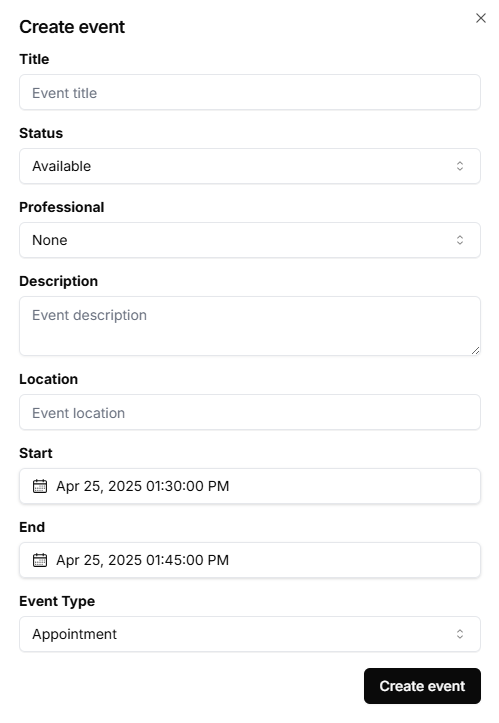
An easy to remember Reference code will be generated automatically.

✏️ Edit an Event
Modify event details as needed:
- Click on the event in the calendar view
- Update any event details
- Click "Update event" to update the calendar
🗑️ Delete an Event
Remove events that are no longer needed:
- Select the event in the calendar
- Click the "Delete" button from the event menu
- Confirm deletion when prompted
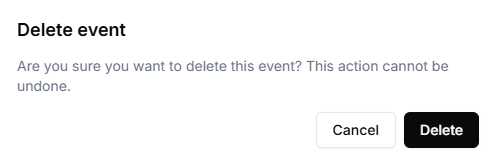
🔍 Search Events by Reference Code
Quickly find specific events:
- Click the search icon next to the calendar view buttons
- Enter the reference code for the event and hit enter

The event details dialog will open with the event details.
⏰ Availability
Manage when you and your team are available for appointments. All the events in the calendar is based on availability of professional profiles.
🗓️ Setting Availability
Any event created in the calendar with a professional assigned and marked with a status of "Available" will be seen by your AI agent as a time slot for scheduling.
🚫 Blocking Time
- No event for a specific time slot will be seen by your AI agent as unavailable time slot for scheduling.
- Any event marked as "Unavailable" will be seen by your AI agent as unavailable time slot for scheduling.
🔗 Link Task to Event
Your AI Agent will connect calendar events to specific tasks for better workflow management:
- Open an event from the calendar
- The Tasks count will be shown on the top right corner of the event card
- Click on the "View Tasks" link to view the tasks linked to the event when count is more than 0
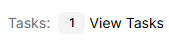
🔄 Task-Event Integration Benefits
- Contextual Information: Access event details while working on tasks
- Status Tracking: Update task status directly from calendar events
👥 Filter Events by Professional
View calendar events for specific team members:
- Use the filter menu in the calendar view
- Select one from the list
- The calendar will update to show only events assigned to selected team members
- Toggle between individual and team views as needed

🔄 Sync Options
tDoc calendar supports synchronization with external calendar systems:
- Google Calendar: Two-way sync with Google Calendar
- Microsoft Outlook: Import and export Outlook calendar events
- 3rd Party Integration: Jane, Cal.com, OscarEMR, etc.
📱 Mobile Access
Access your calendar on the go:
- Responsive Design: View and manage calendar from any device
- Mobile Notifications: Receive alerts for upcoming events
- Quick Actions: Respond to event changes from notification panel
Next Steps
Now that you understand calendar management, explore these related features: