Team Account
Learn how to create and manage your team account, customize team settings, and collaborate effectively with tDoc's powerful team features.
🤝 Understanding Team Accounts
Team accounts in tDoc allow you to collaborate with colleagues, share resources, and manage AI receptionists as a group. Each team has its own workspace, settings, and permissions structure.
✨ Creating a Team Account
After signing in to your personal account, you can easily create a new team:
- Click the "Personal Account" dropdown menu in the top left corner
- Select "Create a Team"
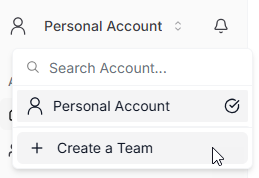
- Enter your team name (2-50 characters, avoid special characters)
- Click "Create Team"
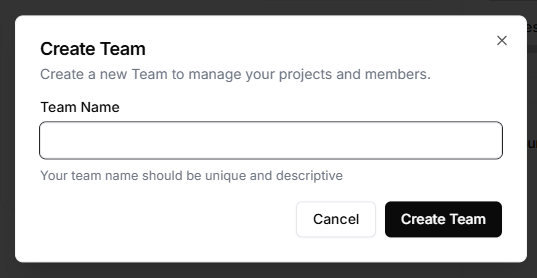
Once created, you'll be redirected to your new team's dashboard where you can begin setting up your workspace.
📊 Team Dashboard
Your team dashboard is your command center for managing everything related to your team:
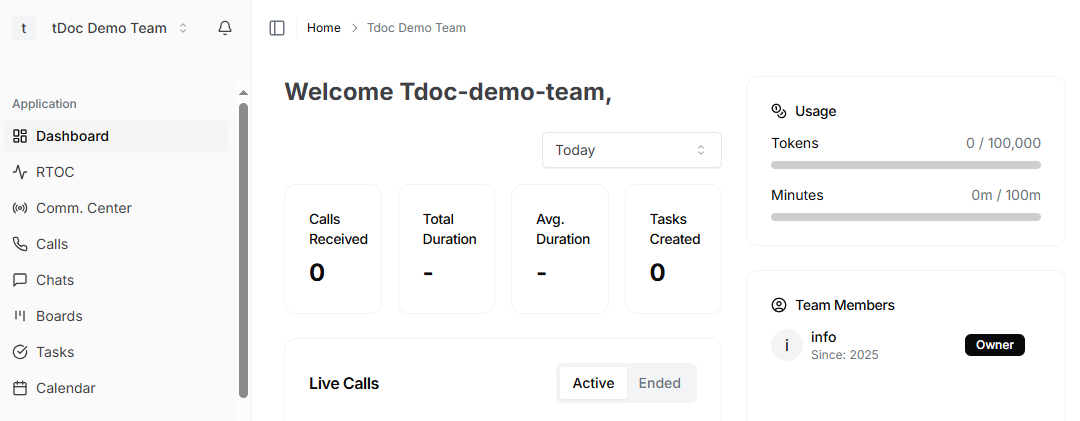
From here you can:
- 🤖 Access team resources and AI agents
- ⚙️ Manage team settings and members
- 📈 Monitor usage and activity
- 📱 Purchase and manage phone numbers
⚙️ Managing Team Settings
To manage your team's settings, click on "Settings" in the left sidebar. This opens the team settings page with various configuration options.
🖼️ Update Team Logo
Personalize your team's identity with a custom logo:
- Go to Settings > Team Logo
- Click on the logo area to upload a new image
- Select and crop your image as needed
- The new logo will appear throughout your team's workspace
✏️ Change Team Name
Keep your team name relevant as your organization evolves:
- Navigate to the Settings > Team Name section
- Enter your preferred team name in the field
- Click "Update Team Name" to save your changes
🕒 Set Team Timezone
Ensure all time-related features in your team workspace display correctly:
- Find the Timezone section in Settings
- Select your team's timezone from the dropdown menu
- Click "Update Timezone" to apply the change
All team members will see times displayed according to this timezone setting.
👥 Team Membership Management
✉️ Inviting Team Members
To add colleagues to your team:
- Navigate to the "Members" section from the sidebar
- Click "+ Invite Member"
- Enter email addresses and select appropriate roles
- Send the invitations
New members will receive an email invitation with a link to join your team.
🔑 Managing Member Roles
Team members can have different roles with varying permission levels:
- 👑 Owner: Full access to all team settings and features (only one primary owner per team)
- 👤 Member: Standard access to team resources with customizable permissions
As the team owner, you can update roles and permissions from the Members section.
👋 Leaving a Team
If you're not the primary owner and need to leave a team:
- Go to the team's Settings page
- Scroll down to the "Danger Zone" section
- Click "Leave Team"
- Type "LEAVE" in the confirmation field
- Confirm your decision
❌ Team Account Deletion
If you're the primary owner and need to delete the team account:
- Go to Settings and scroll to the "Danger Zone" section
- Click "Delete Team"
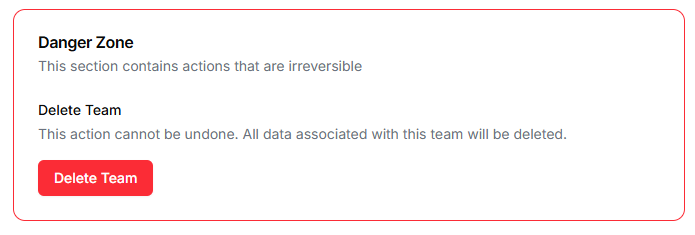
- Read the warning about permanent data deletion
- Request a verification code sent to your email
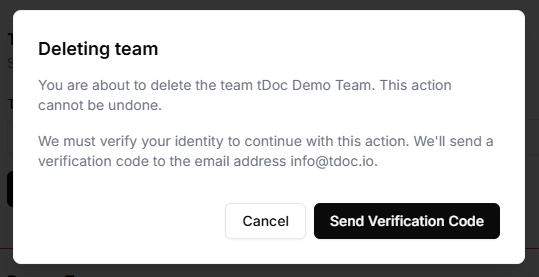
- Enter the code when prompted
- Confirm to complete the deletion
⚠️ Important: This action permanently removes the team account and all associated data including:
- All team members' access
- AI agents and their conversation history
- Phone numbers (will be released)
- All team settings and customizations
💳 Team Billing
Manage your team's subscription and payment details:
- Navigate to "Billing" from the sidebar
- View your current subscription plan
- Update payment methods
- Review usage and invoices
Your team subscription may be based on per-seat billing, which automatically adjusts as members are added or removed.
🚀 Next Steps
Now that you're familiar with team accounts, here's what you can do next:
- 🤖 Set up your first team AI agent
- ✏️ Customize your agent's prompts for team-specific responses
- 📊 Explore the analytics dashboard to track team performance
- 🔗 Set up integrations with your team's existing tools