Manage Professionals
Learn how to create and manage professional profiles, set office hours, and connect professionals to AI agents and events in tDoc.
👥 Understanding Professionals in tDoc
Professional profiles in tDoc plays an important role in calendar and scheduling. Each profile is attached to a user account. It allows you to manage professionals within your team account and their availability. These profiles contain detailed information about each professional, their credentials, and can be connected to AI agents and events.
🆕 Creating a Professional Profile
Add professionals to your team account to represent the actual service providers in your organization:
- Navigate to the "Members" section from your team account sidebar
- Scroll down to the "Professionals" card
- Click the "+ Add Professional" button
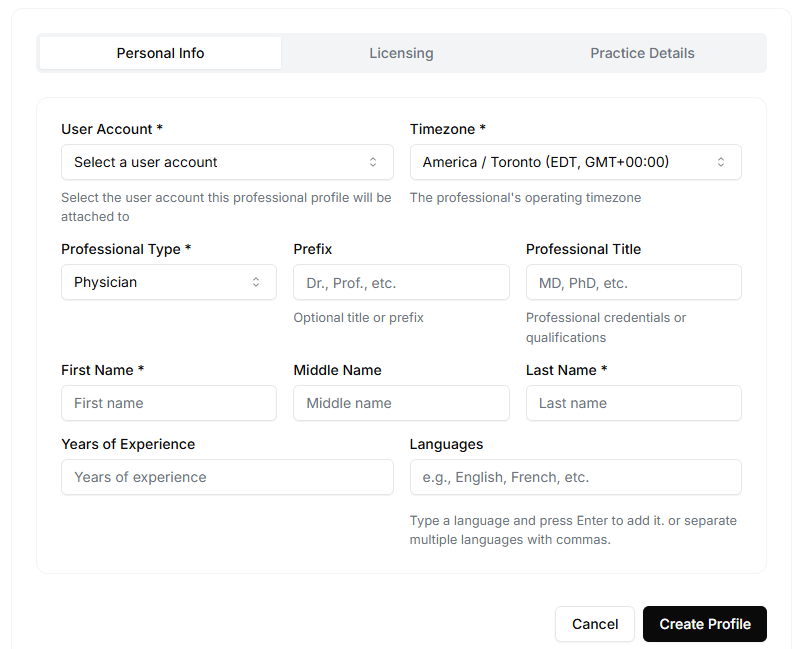
Fill out the professional's information in the form:
- Basic Information: Name, prefix, credentials
- Professional Details: Profession type, specialization, license info
- Contact Information: Email, phone number, location
- Service Options: In-person and/or telemedicine availability
- Consultation Settings: Duration, fees, buffer times
Click "Create Professional" to save the profile
✅ A new professional will appear in your professionals list with default office hours automatically created (Monday-Friday, 9AM-5PM with a lunch break).
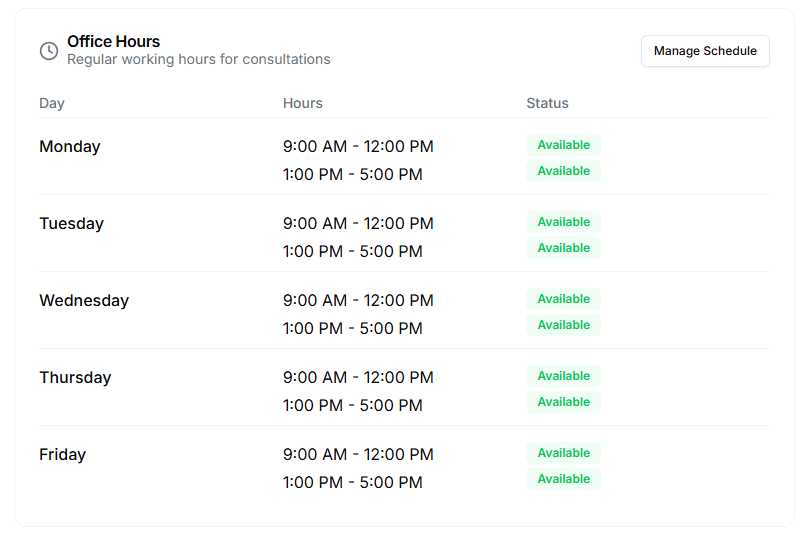
⚙️ Managing Professional Profiles
Once created, you can manage your professional profiles from the Members section:
- View Details: Click on a professional's name to view their complete profile
- Edit Profile: Update information including credentials, specialization, and contact details
- Deactivate/Reactivate: Toggle a professional's active status
- Delete Profile: Remove a professional that's no longer affiliated with your team
⚠️ Important: Deleting a professional permanently removes their profile and availability information, which may affect any connected agents and scheduled events.
🕒 Setting Office Hours
Define when each professional is available for appointments and consultations:
- Navigate to the professional's Edit profile page
- Select the "Office Hours" tab
- For each day of the week:
- Toggle the day on/off to indicate availability
- Add time slots by clicking "+ Add Time Slot"
- Configure start and end times for each slot
- Click the save button next to the time slot to save the changes
- Remove slots with the delete icon
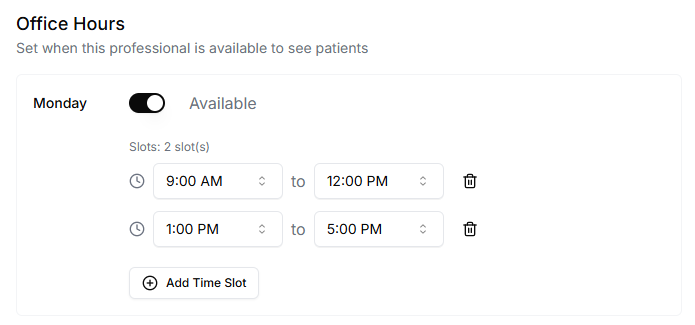
☕ Managing Break Times
Create multiple time slots to represent breaks in a professional's schedule:
- Configure a morning slot (e.g., 9:00 AM - 12:00 PM)
- Add an afternoon slot (e.g., 1:00 PM - 5:00 PM)
- The gap between slots automatically represents break time
This ensures the professional won't be scheduled during their breaks.
🤖 Attaching Professional Profiles to Agents
Connect professionals to AI agents to enable the agent to schedule appointments and represent the professional:
- Navigate to the AI Agent in your team account
- Click on the Agent you want to attach the professional to
- Click on the "Professionals" tab
- Click "+ Add Professional"
- Select professionals from the dropdown menu
- Save your changes
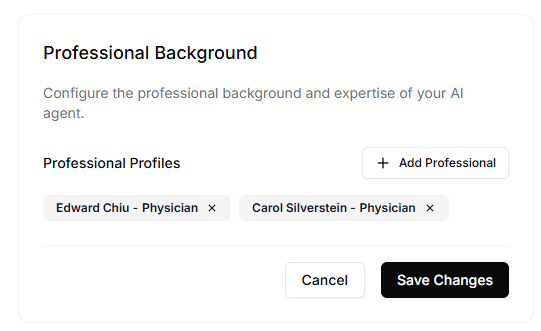
When a professional is connected to an agent:
- The agent can access the professional's availability
- The agent can schedule appointments on behalf of the professional
- The agent can schedule calls on behalf of the professional
- The agent can take messages on behalf of the professional
- The agent can provide information about the professional's services
📚 Learn more about Agents
📅 Connecting Professionals to Events
When setting up event types or scheduling appointments, you can associate them with specific professionals:
- Navigate to the Events section in your team account
- Create a new event or edit an existing one
- In the event settings, locate the "Professional" dropdown
- Select the professional who will handle this event type
- Save the event configuration
📚 Learn more about Events
The system will automatically check the professional's office hours when generating schedules.
📚 Learn more about Schedule Generator
💼 Using Professional Data
tDoc leverages professional profiles in several powerful ways:
- AI Receptionist: Provides accurate information about professionals to callers
- Appointment Scheduling: Uses availability data for intelligent scheduling
- Customer Experience: Presents consistent professional information across all channels
🚀 Next Steps
Now that you understand how to manage professional profiles, you can:
- Customize AI agent prompts to better represent your professionals
- Set up appointment scheduling based on professional availability
- Configure notification settings for new appointments
- Create specialized event types for each professional