Team and Personal Workspace
Learn how to configure your workspace, customize your layout, and set preferences in tDoc.
🖥️ Personal and Team Workspace Layout
tDoc offers flexible workspace layouts to for your personal and team accounts:
🧩 Layout Styles
Sidebar Layout: A vertical sidebar navigation that gives you quick access to all your workspace features while maximizing your content area.
Header Layout: A horizontal header navigation that provides breadcrumb navigation within the workspace.

Your layout preference is stored and persists across sessions.
Top Account Selector: A dropdown menu that allows you to switch between your personal and team accounts. If you are a member of multiple teams, you can switch between them by searching orclicking the account name in selector.
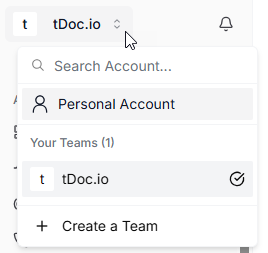
Bottom Account Menu: A dropdown menu that allows to change theme and sign out of your account.
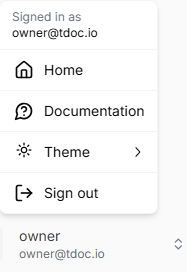
🌓 Dark and Light Mode
You can toggle between dark and light mode by using the bottom account menu:
- Clicking the Dark/Light button in Theme menu to switch between dark and light mode
- The change applies immediately and is saved for future sessions
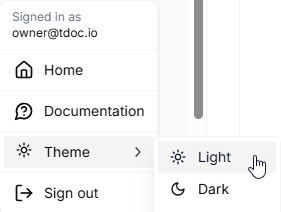
📑 Sidebar Customization
When using the sidebar layout, you can further customize your experience:
↔️ Expanding and Collapsing
- Click the collapse/expand button at the top next to the sidebar to toggle between full and collapsed views
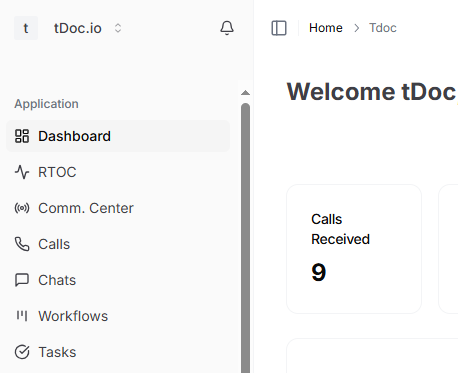
- The collapsed state gives you more screen real estate while still providing icon access to sidebar navigation
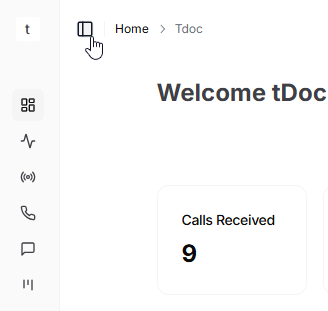
🗂️ Section Organization
The sidebar is organized into logical sections:
- Application: Core features including Dashboard, Communication Center, Calls, and Chat
- Team Settings: Admin options for AI Agents, Phone Numbers, Members, and more
- Each section can be collapsed or expanded to focus on what you need
👤 Personal vs 👥 Team Account Layouts
tDoc maintains separate layout for personal and team workspaces:
- Personal Workspace: This workspace is focused on personal account and settings.
- Team Workspace: This workspace is focused on team account and collaboration.
Each workspace is designed to have different preferences for personal and team contexts.
📱 Mobile Responsiveness
tDoc's workspace adapts automatically to different screen sizes:
- On smaller screens, the navigation transforms into a mobile-friendly menu
- Access the menu by clicking the hamburger icon in the top corner
- All features remain accessible in a layout optimized for touch and smaller displays
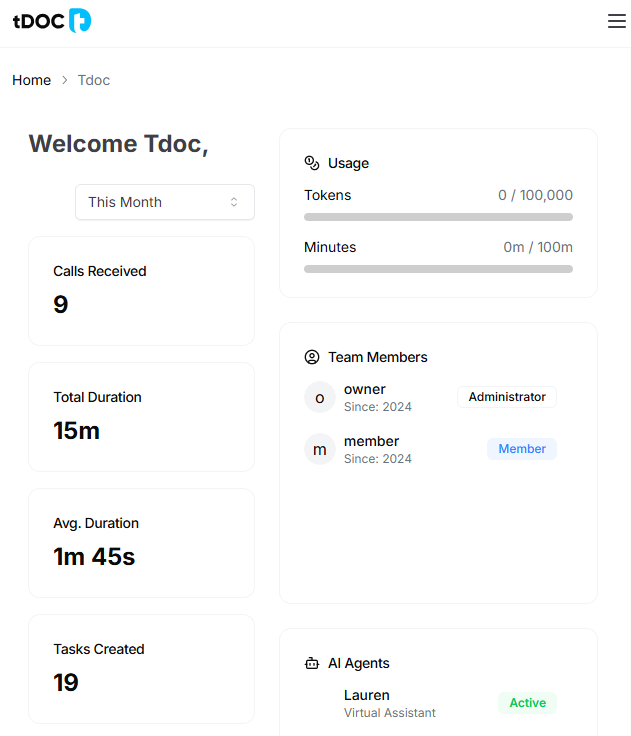
Next Steps
Now that you've configured your workspace, learn more about: